There are a couple ways to make sure your order was scheduled successfully.
STEP ONE: Check for a confirmation email. If you received an email stating the date and time of your photoshoot, you are all set!
If you don't have a confirmation email, be sure to check your spam or junk folder just in case it accidentally wound up there.
STEP TWO: Log in to your account on our website, click on "My Account" and then "Order History". From here, you can see the address of the property and the date and time you are scheduled for!
How Clients can access their ORDER HISTORY:
Log into your account at https://account.virtuance.com/login
Click on "My Account"
On the left hand menu, select "Order History"
Under the heading- Status- you can see if an order is On Hold/Scheduled/Delivered
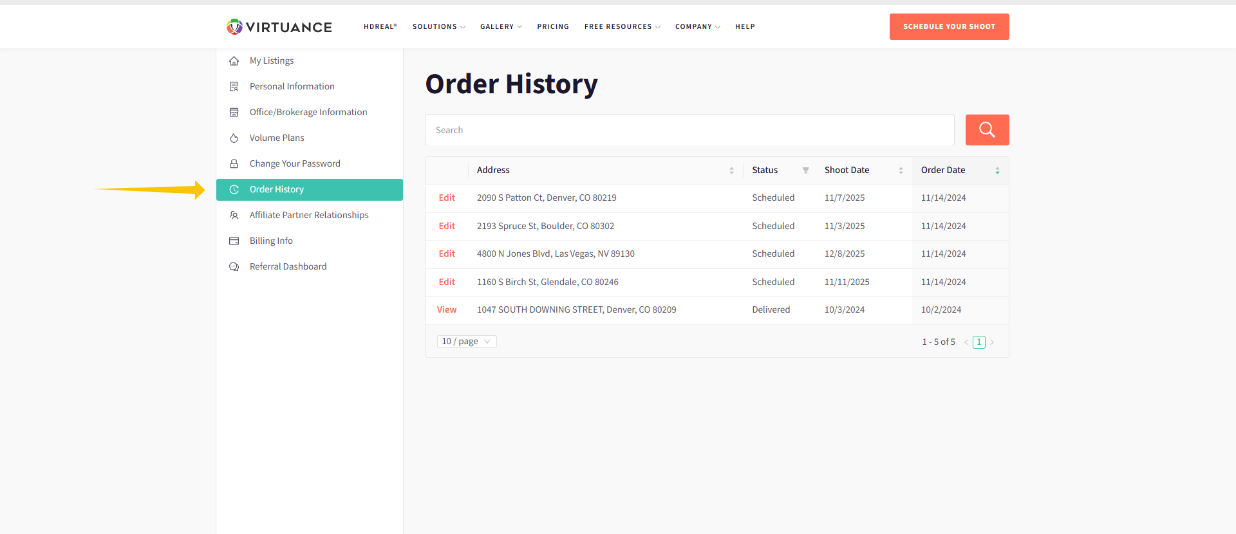
Here you are able to:
- See and edit currently scheduled orders
- See if the order is scheduled, or on hold
- View when the shoot is scheduled for
- View already completed photoshoots
Once you click "edit" on the left side of the displayed scheduled address- you will be brought to the editing page:

The green SCHEDULED text directly below the address means that this order is scheduled in our system.
On this edit page, you can now:
- Update and confirm on-site contact information
- Add any special notes for the photographer
- Cancel and Reschedule
- Update credit card information- select a card to apply to this shoot or add a new card
- View order details